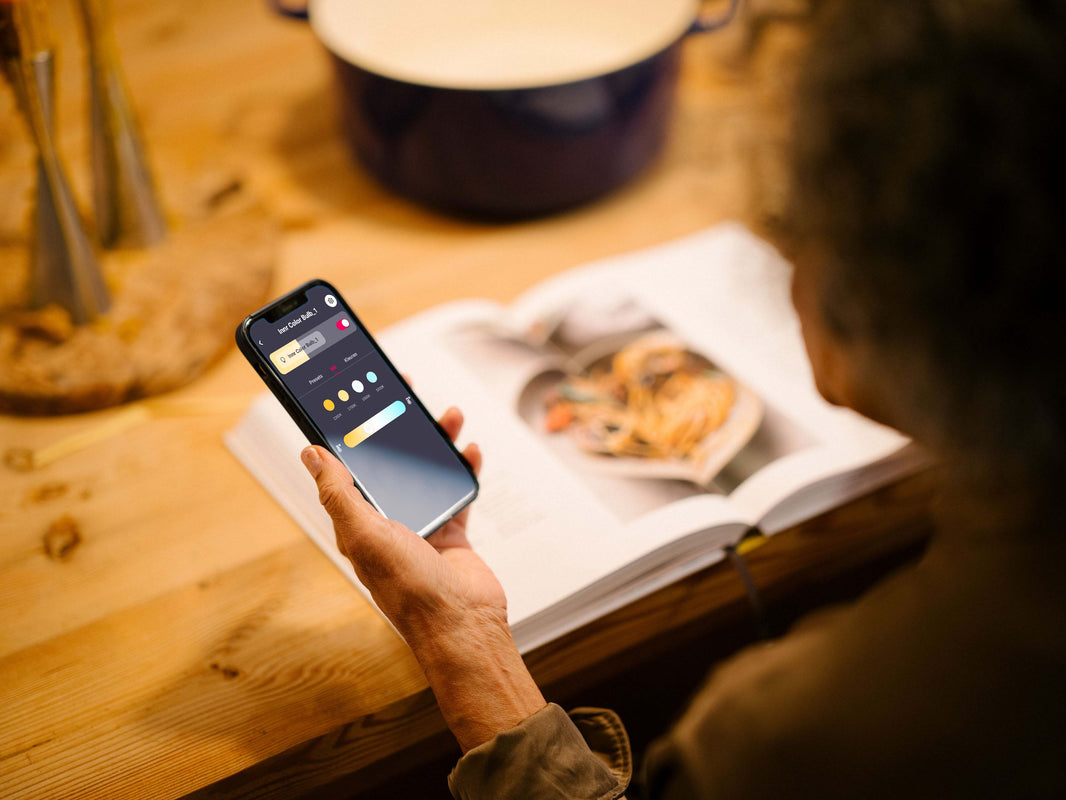Frequently asked questions
Top FAQs
Out of the box, your bridge may have an older firmware version without support for WPA3. In that case, please first connect your bridge with WPA2 security. If your WiFi router is configured to allow only WPA3, you have to temporarily configure it to allow WPA2 connections: in the settings of your router, choose “WPA2 Personal” or “WPA2/WPA3 Personal”, and if you see a setting “Enable PMF” then disable it or set it to optional. Your router will reboot to effectuate the changes. Then connect your bridge to your account following the instructions in the Innr app.
After you connect the bridge this way, it will automatically upgrade its firmware to the latest version. This will take a few minutes. When the bridge upgrade completes, it will restart. The LEDs on the bridge will turn off and then one by one turn on again. When all three LEDs are on, the bridge has restarted and will have made connection to your router again. If you changed your router’s configuration to allow WPA2, you will now want to change it back again to allow only WPA3. Your router will reboot again, and the Innr bridge will then automatically reconnect.
You can check in the Innr app and in your router’s settings to verify that your bridge is now connected with WPA3 security.
More information can be found here:
Installation instructions Innr Bridge BG 220 - EN
Innr works with all major players like Alexa (Echo devices with Zigbee radio), Philips Hue*, SmartThings and Homey. We test our products with these hubs and can also provide support.
For other hubs/systems (for example; Conbee / Conbee II or other Zigbee USB sticks in combination with deCONZ, Home Assistant, Domoticz, Homebridge, zigbee2mqtt and/or Hubitat) we cannot provide any support. All Innr products are either ZLL (Zigbee Light Link) or Zigbee 3.0 compliant. This means that they should work with other hubs that are ZLL (Zigbee Light Link) or Zigbee 3.0 compliant. If you have issues connecting or controlling your Innr devices with one of these hubs/systems, please contact the manufacturer of the hub/system or try to find a solution online.
*Does not work with Apple Homekit, Hue Entertainment, Hue Secure.
The account on the website and the account on the Innr app are two different accounts. Please create a new account on the Innr app.
We have reset videos for our products:
ZigbeeCeiling LampsLuminairesSmart PlugsOutdoor Lighting
Note: If you have AE 262, AE 264, AE 272 T, BB 262, RB 243, RB 247 T, RB 262, RB 267 or RB 272 T lamp, please click here for the reset instructions.
If you have a light without a QR code on the side, or you see a QR code but your camera can't scan the code, you can manually add the light to the Innr app:
Open the Innr app, press the '+' in the upper right corner and choose 'add a device'.
In the screen with the scanner, press 'I can't scan'.
In the next screen, choose 'Zigbee Light' and press 'next step'.
Once the timer has started, switch on the lamps or turn off and on again in case the light was already on. This is the reverse order of what the app says.
Wait for the light to be found in the next 120 seconds. The light will blink once when it's found and connected.
Then you will see a green check mark and "device added". Underneath that, you have the option to change the name of the light and assign it to the right room.
You'll get the choise to add the light to Routines and Automations. You can do this immediately or add it later.
Press 'Done' to finish the set up, or 'Add more devices' to add more devices.
When Innr lights are paired to a Zigbee system, they become part of the Zigbee mesh network, connected directly to the bridge or to another light in that network. This means that they don’t have to be close to the bridge; another Zigbee light or plug can function as a Zigbee ‘signal repeater’. In order to expand the range of your Zigbee system, place the Zigbee products inside your house within a distance of no more than 10 meters. Outside, the Zigbee signal will encounter less obstacles, so the range will go much further, up to 30 meters.
Below you will find our tips & tricks for connecting your Outdoor products:
The smart part of the Outdoor lights is the control box. This control box should be in the best possible range of the bridge or a Zigbee light or plug inside the house. Make sure it is not behind any obstacles, especially not metal objects
Connect the control box outside, preferably where you will place it. Make sure that the nearest indoor smart light(s) or plug(s) are switched on, so that they can serve as a ‘repeater’ for the Zigbee signal
Make sure the control box is at least 15cm from the ground. If the control box is on the ground, the signal reception becomes a lot weaker.
Insulating windows, especially HR ++ glass, can drastically reduce the range. Therefore, make sure that the signal does not have to pass through such glass, but rather through stone or wooden walls. The signal can pass through walls more easily.
Check out this file for a visual explanation, or watch this video.
No. In fact, you should not install any Innr light with a dimmer as the lamps can't deal with the electronic control coming from the dimmer, even if you would put it at full on. There is a high chance the light will start flickering. If that’s not the case, there’s a good chance the wireless control will be greatly distorted by using dimmers.
So please, use the Innr bulbs with a regular light switch and dim the lights with the Innr app.
For outdoor use, Innr released line of dedicated Outdoor lights to light up the non-rainproof parts of your living space. All other lights aren’t designed to be used outside. But if you're using them in rain and moisture resistant fixtures, the smart bulbs, candles and GU10's should be just fine in those, just like regular LED lights. The lights might be more difficult to control because of the larger distance between the lamps and the Bridge, however. Plus, garden light fixtures are often made out of metal, which may distort the signal and make it harder to control the lights.
Please be aware that all Innr lights can be used between the temperatures of -20° and 40° Celsius / -4° and 104° Fahrenheit.
Go to the Outdoor Lighting page
The smart part of the Outdoor lights is the control box. This control box should be in the best possible range of the bridge or a Zigbee light or plug inside the house. Make sure it is not behind any obstacles, especially not metal objects
Connect the control box outside, preferably where you will place it. Make sure that the nearest indoor smart light(s) or plug(s) are switched on, so that they can serve as a ‘repeater’ for the Zigbee signal
Make sure the control box is at least 15cm from the ground. If the control box is on the ground, the signal reception becomes a lot weaker.
Insulating windows, especially HR ++ glass, can drastically reduce the range. Therefore, make sure that the signal does not have to pass through such glass, but rather through stone or wooden walls. The signal can pass through walls more easily.
Check out this file for a visual explanation, or watch this video.
You can use the Innr bulbs with both Google Home and Alexa, but not Siri and Apple Homekit. To connect your Innr bulbs in the Innr app with Alexa or Google Home, go to the menu button in the upper left corner and choose the button 'Alexa & Hey Google'.
You can make Siri Shortcuts in the Innr app, so that you can operate your routines by voice. Open the Innr app, press “Routines” and you’ll see a button on the lower right where you can set up your Siri Shortcuts. Say “Hey Siri” to get its attention and say the shortcuts you set up, for example: “Good Morning”.
You can pair and operate up to 30 Zigbee lights with the Innr Bridge (BG 220). In case you need to add more Zigbee lights, you can also add more Innr Bridges to the Innr app.
Setting up your Innr system
At Innr we are very strict and safe when it comes to the personal data of our users. We follow the European laws of the GDPR (General Data Protection Regulation) and the guidelines associated with it. For instance, we only ask personal information that is absolutely necessary, and use it for very specific purposes, which we have summarized in our Privacy Policy. In our Privacy Policy, we specify for how long we will keep your data, with whom and why we share your data, and what your rights are as a user in regards to your data, for example your right to have your personal data deleted. You can find all details in our Privacy Policy.
Yes, in order to operate the Innr lighting system you need to create an account. After you’ve opened the app for the first time, you have to enter a username. This needs to be a working email address. You’ll have to think of your own password. Take the following password requirements into account: 8 to 128 characters with at least 1 uppercase letter, 1 lowercase letter and 1 number. We’ll then send you an email to confirm your account. Once you’ve done that, you can continue the installation. The app will guide you through this step-by-step.
The flashing (White and Comfort lights) or colour loop (Colour light) indicates that your lights still need to be linked to the Innr app. This is needed to make sure you are the only one in control of your lights, and not your neighbour (and vice versa!). As long as a lamp isn’t linked to the app, it will flash for a few seconds or show a colour loop when turned on. To connect one or multiple lamps, use the app to pair your lights. If you have the Innr Bridge, make sure you've connected the Bridge to the app first, before you pair your lights with the app. Watch the video "How to Add an Innr Device to the Innr app" on this page to guide you through the set up.
If the bridge can’t find the light it could be because the light is too far away from the bridge or there are objects between the bridge and the light that are disturbing the wireless signal. In that case, try to bring the light closer to the bridge and make sure there are no big metal objects, fish tanks, microwave ovens or Low-E glass (with reflective coating) between the bridge and the light.
Once the lights have been linked to your Bridge or Remote you can safely move them or put them in another fitting. You can keep controlling the moved lights, provided that the light is still within acceptable range of the Bridge, or has enough other Bridge-connected lamps close to it to pass the signal. Of course, moving a lamp may mess up your room layout a bit, but you can resolve this in the app.
Yes, by inviting people to share your home set up, your family members can create their own account to control the lights in your home:
1. In the Innr app, go to the homepage
2. Click on My Home (or the customised name of your home)
3. Select Home Management
4. Select My Home (or the customised name of your home)
5. Select ManageShares
6. Select Invite
7. Enter the name and e-mail of the invitee
8. Send the invitation
Unfortunately, when a part of a lightstrip is cut off, the cut-off part cannot be re-attached to the strip.
Control your Innr smart lighting
Hold the remote close to the lamp you want to reset and start the Touchlink reset
The LED of the remote will start to blink twice per second.
Depending on the manufacturer of your lamp, the lamp will give a reaction when the reset has been successful.
With the Innr Smart Button, you can turn lights on and off, dim them, cycle through scenes, and at the moment you can set your 3 favourite scenes as presets on your remote. In the future you will be able to set 5 of your favourite scenes as presets on the Smart Button. With the Innr Remote Control you can do the same, plus cycle through the colours of the rainbow.
Tap the “+” and tap “Add Routine”. You can now pick a Routine Name, change the Routine icon, and assign devices to include in the Routine. By tapping on the devices' name, you can choose the state of the device in the Routine. Press “Save” and the Routine will show up on the Homepage.
After you’ve used one smartphone to create your account, you can use use those login details to connect more phones or tablets to your Bridge. The Innr app is compatible with smartphones or tablets with an operating system of either iOS 8 or above, or Android 4.1 or above. The Innr app is not compatible with Windows phones or tablets. The amount of devices you can use with it is unlimited.
To connect a new phone or tablet, first download the Innr app on the App Store (Apple) or Play Store (Android). Start the app, click through the first three install steps until you reach the login screen. Fill out your username (the email address you used to create the account), the password, and press ‘Login’.
There are basically two levels of system reset.
Should the system become unresponsive, first step is to ‘kill’ and re-start the App. If that doesn’t work, power cycle the bridge by unplugging and re-plugging the USB connector in the bridge. Wait for the 3 white LEDs to light up and be stable, then use the App to control the lights again.
If you want to completely reset the bridge to ‘factory new’, press the button on the bridge for 10 seconds, until the green LEDs start blinking. IMPORTANT: when you do this the connection to the App and all the lights is broken and you have to set-up the system from scratch. Only do this if you know what you are doing! And if you do this it is advisable to first delete each light from the system via the App, so that the lights return to ‘factory new’ mode and are ready to be connected again.
Never use the System Reset option in the app unless you want to reinstall your entire system. The System Reset function will delete all of the your Innr system’s information.
No. The scenes and other settings of your lights are stored safely. When the power is on again, the system will pick up all scenes and settings.
If you turn off the Bridge, you can’t control the Zigbee lights anymore with the App or the Remote, and also the Routines won’t work anymore.
The bridge won’t shut down by itself, so as long as you keep it powered, it will continue to work 24/7.
Innr & Philips Hue / SmartThings
You will be able to add the Dimmer Switch, but the Dimmer Switch won’t work at all with the Innr system. So we do not recommend adding the Dimmer Switch to your Innr system.
No, just like the Hue app only works with the Hue bridge, the Innr app only works with the Innr bridge.
While our vision for the future is that everything in the smart home automatically works together, and smart home apps can work with any system, this takes a lot of time to realise. With many manufacturers creating innovations and using different technologies, standardization is needed on multiple levels to ensure interoperability. Innr is committed to technology standards such as Zigbee to contribute to the fastest way to our vision for the smart home. At the same time, we invest significantly in compatibility testing with major ecosystems such as Alexa, Google Home, and SmartThings.
The Hue bridge does not always automatically communicate the colour settings of the Innr lamps. The solution for this is to withdraw the link with the Hue bridge from the Alexa app / Google Home app and then again give permission for the data to be read out. After that, the Alexa app / Google Home app will re-scan all lamps that are linked to the Hue bridge and the new Innr lamp will also be visible there. Now you can operate the Innr lamp as it should.
Unfortunately not. Our Zigbee devices support Zigbee OTA, which means "Over The Air" upgrade, so they do support being upgraded over the air using Zigbee. However, in order to apply a software upgrade to a Zigbee device, the bridge (also called hub) of the Zigbee network must first download the file from a server on the Internet, and then send it with Zigbee to the Zigbee device.
At present we do not have any software upgrade available for any of our devices. They all work without problems with all major hubs, and as such, they don't need an upgrade. However, we would like to be able to provide upgrades to all our customers, so that IF there is a problem with one of our devices, we can solve it with a software upgrade.
So we have discussed with Signify, owner of the Hue brand, whether it is possible for us to distribute software upgrades for our devices via their system. The fact is that many of our customers are owners of a Hue system, so it makes sense to do this. Unfortunately, Signify is currently not willing to allow us to do this.
We are therefore looking for other ways to be able to provide all our customers with software upgrades, in a manner that is easy to use and works in all systems. That's not easy, but we're pretty smart here at Innr so we think we'll be able to pull it off. Stay tuned...
There are two ways to connect the Innr lamps to SmartThings. The first way is also as follows:
Go to a room.
Press the + sign to add device.
Scroll to “Lighting”.
Select “Innr” brand logo.
Follow the steps.
If your lights automatically jump to a standby mode using this method, you could try the second pairing method:
Select the + sign at the top of the Home screen to add something.
Select “device”
Then at the top of the screen, press the “Scan nearby” option.
The bulb gets recognised, connects and added.