Connecting Innr Zigbee lights with Samsung SmartThings
Use the SmartThings app and/or voice control to operate your smart lighting
Innr Smart Zigbee bulbs are highly adaptable: they connect seamlessly with Samsung SmartThings. Learn how you can pair your Innr Zigbee bulbs with your SmartThings hub.
SmartThings is a smart home system with its own hub and smart products. Because SmartThings is Zigbee certified, Innr lights can communicate with the SmartThings hub. We all speak the same language.
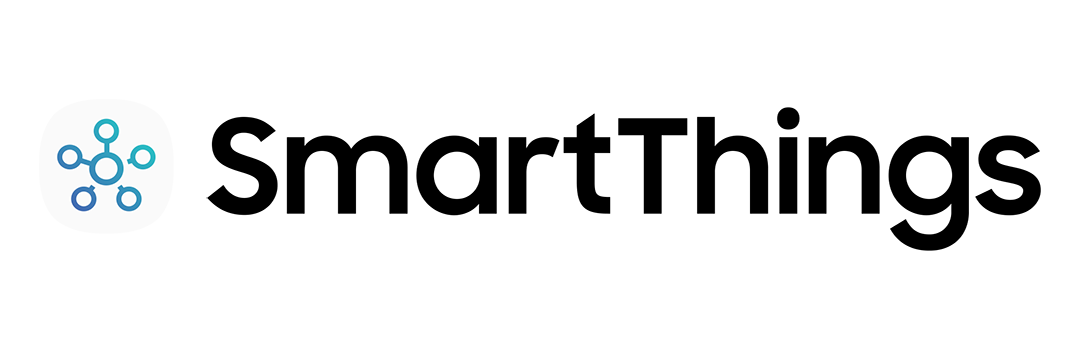
Add Innr bulbs to you SmartThings set-up
In the SmartThings app:
- From the Home screen, touch the ‘Plus (+) icon’ and select ‘Device’
- Select ‘SmartThings’ and touch ‘Lighting’
- Touch ‘Start’
- Choose a Hub for the device
- SmartThings Wifi and SmartThings Hub (2015 and earlier): Touch ‘Continue’
- Choose a Room for the device and touch ‘Next’
- While the Hub searches:
- Install and power on the light bulb
- The light with blink twice when it is ready to connect
Use SmartThings with the Google Assistant or Amazon Alexa via the SmartThings app.
Go to this link to learn how to connect Alexa with SmartThings. Through the Alexa app you can connect your lights by enabling a Skill. Go to this link to learn how to connect Google Assistant with SmartThings. After completing a number of steps you’re ready to easily control your lights with your voice.
Simply operate your lights
Hands full? Ask Alexa or Google to switch on the light, dim or brighten the lights or change colours.
- “Alexa, switch on the light.”
- “OK Google, dim the light in the bedroom.”
- “Alexa, are the lights in the kitchen off?”
- “Hey Google, change the lights to blue.”
Quick answers
Your lights still need to be linked to your Bridge. This is needed to make sure you are the only one in control of your lights, and not your neighbour (and vice versa!). As long as a lights isn’t linked to a Bridge, it will flash for a few seconds when turned on. To connect one or multiple lamps with your Bridge, use the app to have the Bridge search for lamps, and turn them on one by one. Every lamp flashes for a bit when turned on because it hasn’t connected yet, but it’s found by the Bridge within 4 seconds and will flash one more time to signal it’s connected.
Once the lights have been linked to your Bridge or Remote you can safely move them or put them in another fitting. You can keep controlling the moved lamps, provided that the lamp is still within acceptable range of the Bridge, or has enough other Bridge-connected lamps close to it to pass the signal. Of course, moving a lamp may mess up your room layout a bit, but you can resolve this in the app.
There are two ways to connect the Innr lamps to SmartThings. The first way is also as follows:
- Go to a room.
- Press the + sign to add device.
- Scroll to “Lighting”.
- Select “Innr” brand logo.
- Follow the steps.
If your lights automatically jump to a standby mode using this method, you could try the second pairing method:
- Select the + sign at the top of the Home screen to add something.
- Select “device”
- Then at the top of the screen, press the “Scan nearby” option.
- The bulb gets recognised, connects and added.